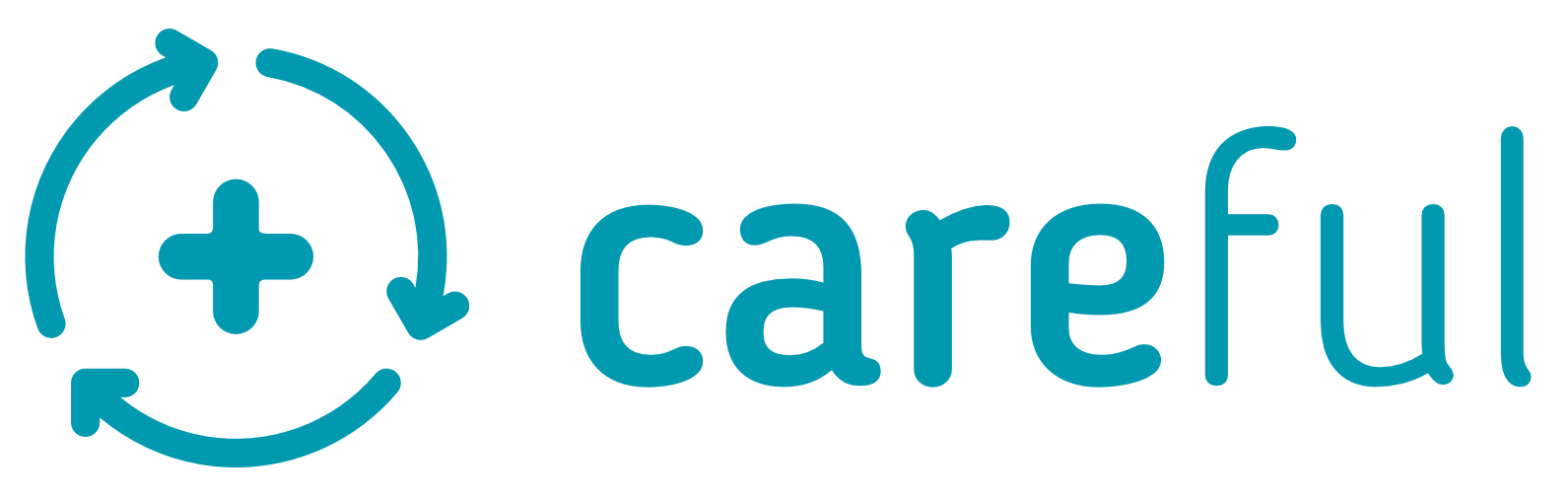The user profile page summarises the user’s activity and their details
The user profile page can be accessed in one of three ways:
- To access your own user profile page, click on their name at the top of the main menu.
- Team members can access the user profile of other team members by clicking the relevant row in the the Members tab on the Team View
- Administrators can access the user profile of any organisation member by navigating to the Members tab of “My Organisation”
The user profile has either two or three tabs.
Dashboard Tab
Your own user profile has a dashboard which summarises your workload. This is your landing page when you login.
This tab is not available to other users.

Profile Tab
This tab shows the name, job title, speciality, contact number and cell/mobile number of the user. It also shows a list of teams, to which the user belongs.

Activity Tab
This tab shows the activity of the user in the form of a log. You can use this tab to gain an understanding of the user’s recent activity in the platform.

User Profile Context Menu
If you this is your user profile, or you are an administrator, you can user the context menu in order to:
- Edit a users’ details (name, specialty etc)
- Change the Cell/Mobile number
- Change the user’s password