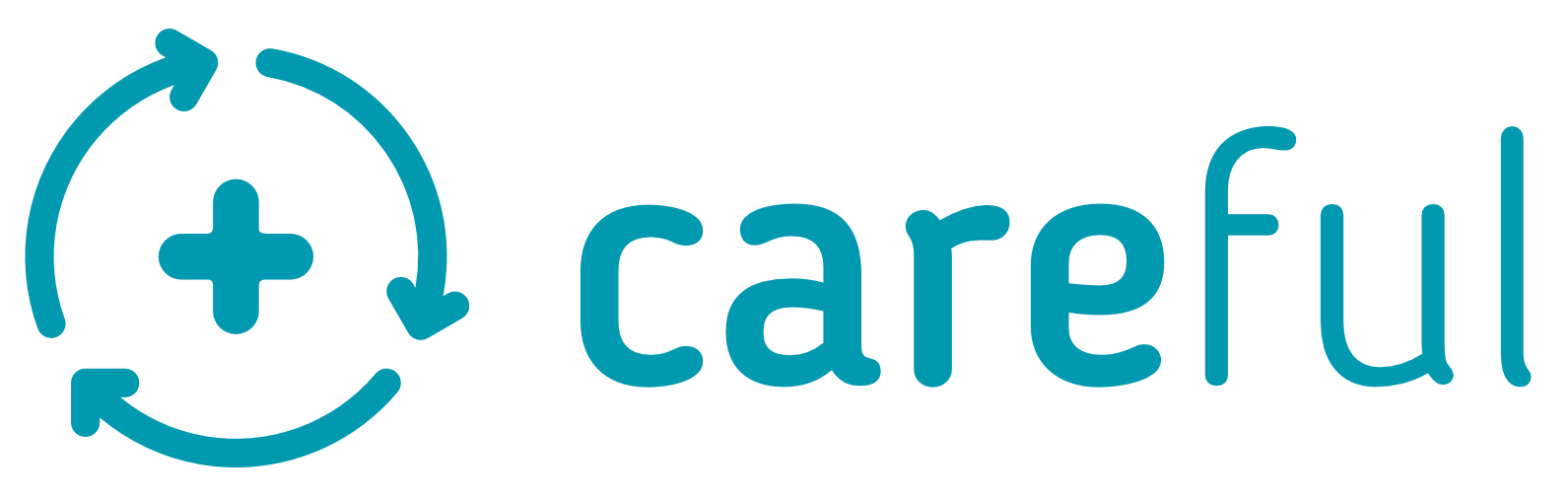Contents:
- How to get access to CAREFUL for the first time
- How to log in
- How to set yourself on and off duty
- How to edit user details
- How to invite a new user?
1. How to get access to CAREFUL for the first time:
- CAREFUL users are invited to join an organisation via SMS.
- You will receive an SMS from an organisation administrator or a team owner.
- The link will look something like this:

When you click on the link, you will be asked to enter a new password in the screen below:

If you do not use the link within 15 minutes, it will expire and you will have to request a new invitation.
You can ask the person who invited you to resend the invitation and check if they need to change the phone number.
2. How to log in:
There are two different instances to Careful: Careful demo (https://app.demo.careful.online) or Careful production (https://app.careful.online)
Navigate to the appropriate webpage. Then enter your phone number with your country code and password into the following screen:

3. How to set yourself on and off duty
- To set yourself off duty – click the ‘On Duty’ switch on the user profile screen. This will change to ‘Off Duty.’
- To set yourself back on duty. Click the ‘Off Duty’ switch on the user profile screen. You will be asked to confirm that your bleep/contact number is correct.
4. How to edit user details:
A user can edit their own profile information. A Team Owner or Administrator can edit another user’s profile information
Editing your own profile
- Navigate to your user profile by clicking on your name at the top of the left-hand menu
- Select “Edit” from the context menu
- Enter the new information into the dialogue box and click “Submit.”
5. How to invite a new user?
Only a Team Owner or Administrator can invite a new user.
As a Team Owner
As a Team Owner, you must select a team to which the user will be added. Administrators can add new users, but without selecting a team.
- Navigate to the team into which you wish to invite the user.
- Select “Add user to team” from the Team Menu
- Click the button entitled “Invite them now.”
As an administrator
As an administrator, you can add a new user to the organisation.
- Navigate to My Organisation from the left-hand menu.
- Select “Invite User” from the context menu.
- An SMS will be sent to the number entered.
- That phone number can be changed according to “How to Change a User’s Phone Number.”
- The invitation can be resent or cancelled.